كيفية إنشاء تطبيق Android آلة حاسبة بسيطة باستخدام Android Studio
نشرت: 2017-07-06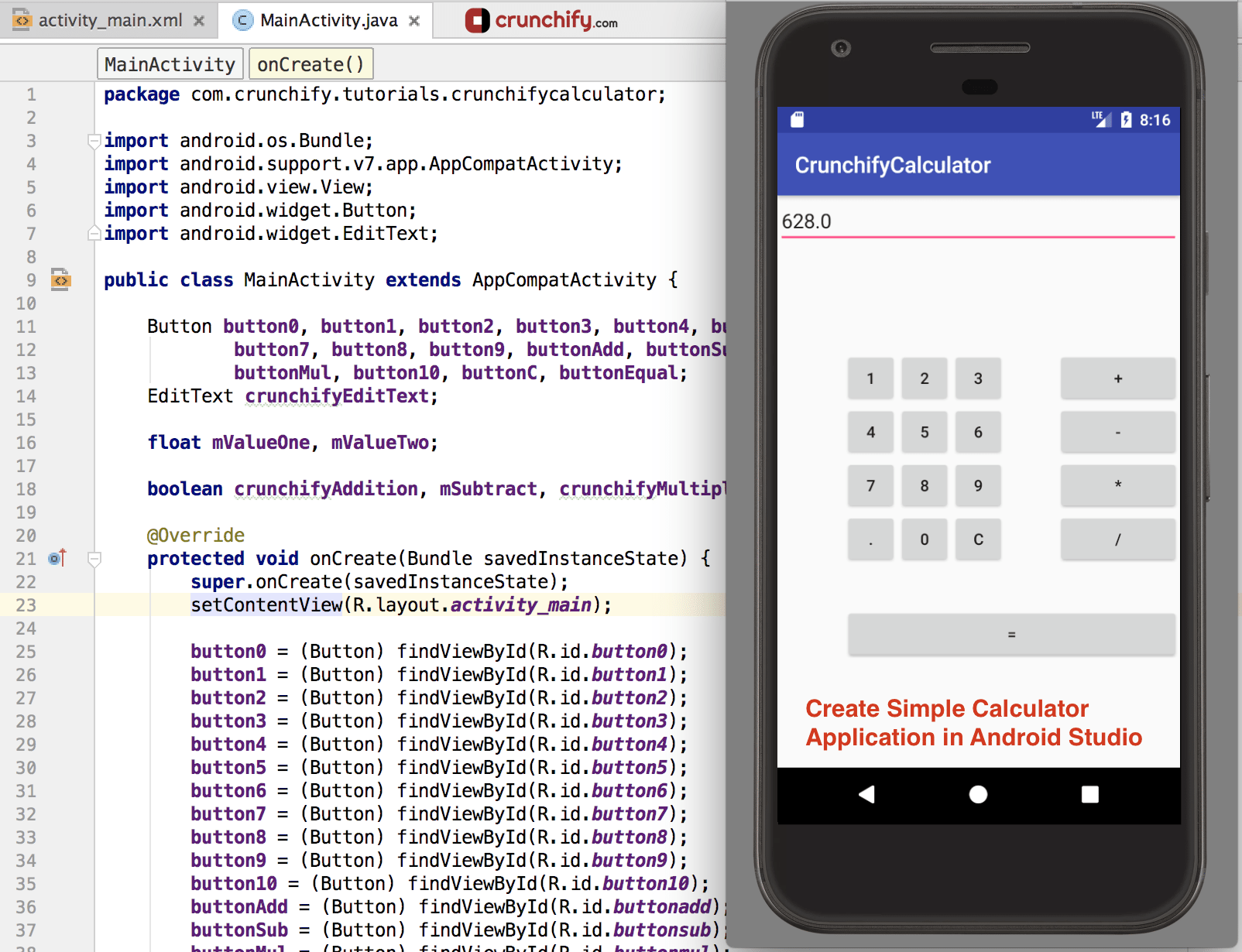
في مقالتي السابقة كتبت خطوات مفصلة حول كيفية إنشاء تطبيق android بسيط. في هذا التطبيق المحدد ، شرحت أيضًا مفاهيم زر android والمفاهيم الأساسية لنظام android.
يمكنك العثور على جميع مقالاتي الأخرى في قسم Android.
في هذه المقالة calculator android app . هذه آلة حاسبة بسيطة ذات وظائف محدودة.
قبل المضي قدمًا ، سيكون من الجيد مراجعة برنامج HelloWorld التعليمي الكامل. ها هو الرابط مرة أخرى: أول تطبيق HelloWorld Android خاص بي
- كيفية إنشاء تطبيق آلة حاسبة بسيط - برنامج تعليمي كامل
- إنشاء آلة حاسبة بسيطة باستخدام Android Studio
- تطوير Android: إنشاء آلة حاسبة أساسية
- إنشاء تطبيق أندرويد آلة حاسبة بسيطة
- كيفية إنشاء تطبيق الآلة الحاسبة لنظام Android
لنبدأ مع تطبيق android الحاسبة الخاص بنا:
الخطوة 1
- افتح Android Studio الخاص بك
- انقر فوق بدء مشروع Android Studio جديد.
- أعط اسم التطبيق الخاص بك
CrunchifyCalculatorواترك الحقول الأخرى فارغة كما هي ، ثم انقر فوق التالي.
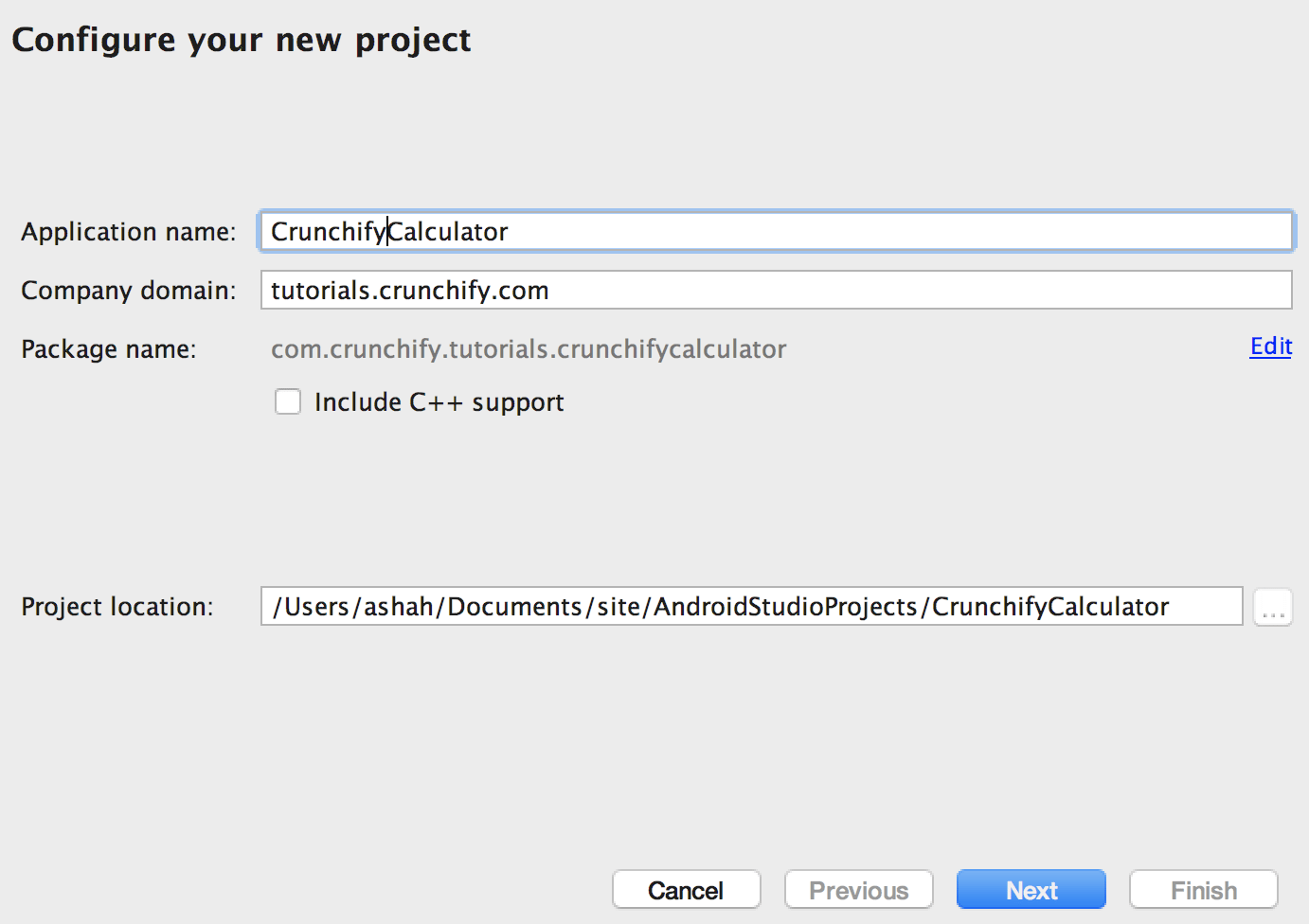
الخطوة 2
- حدد Minimum SDK
API 15: Android 4.0.3(IceCreamSandwich). لقد اخترت API 15 (IceCreamSandwich) لأنه يغطي ما يقرب من 94٪ من الأجهزة ويحتوي على جميع الميزات تقريبًا. إذا كنت تريد تغطية جهاز بنسبة 100٪ ، فيمكنك تحديد API 8: Android 2.2 (Froyo).
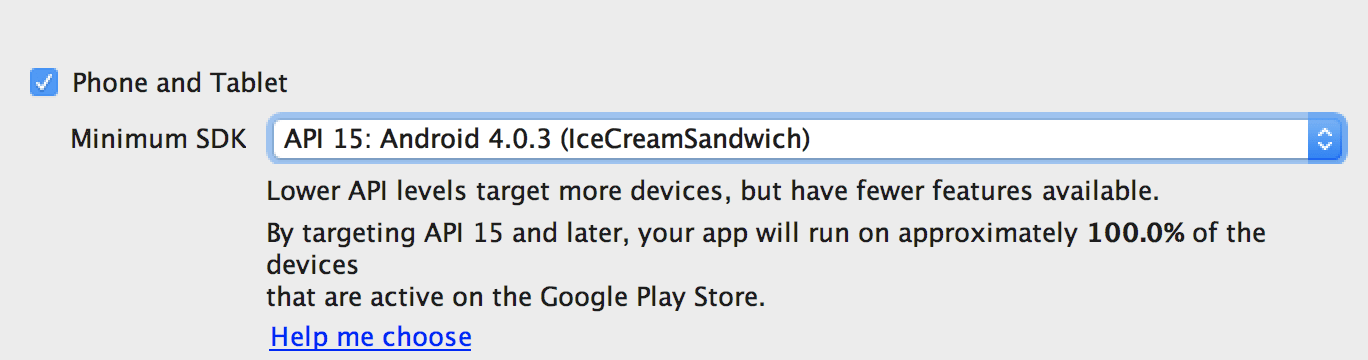
الخطوه 3
- حدد "
Empty Activity" وانقر فوق "التالي". - اترك اسم النشاط
MainActivityكما هو واترك كل شيء كما هو. انقر فوق "إنهاء".
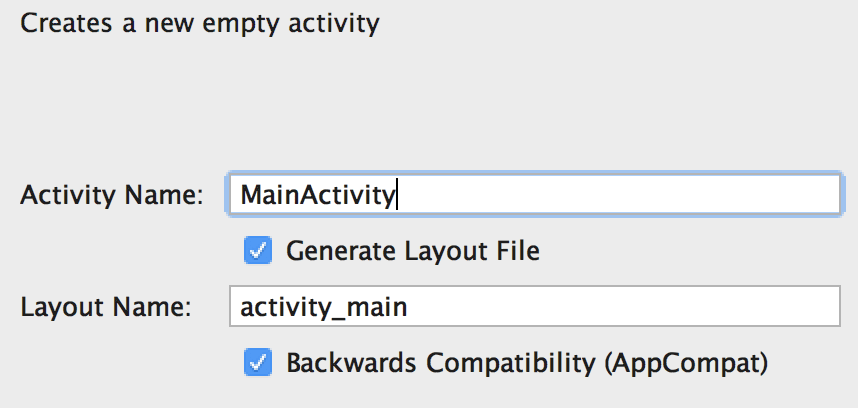
الخطوة 4
- بعد النقر فوق "إنهاء" ، يستغرق الأمر حوالي دقيقتين لإنشاء النشاط والملفات.
- هنا هيكل مشروع نهائي لتطبيقك.
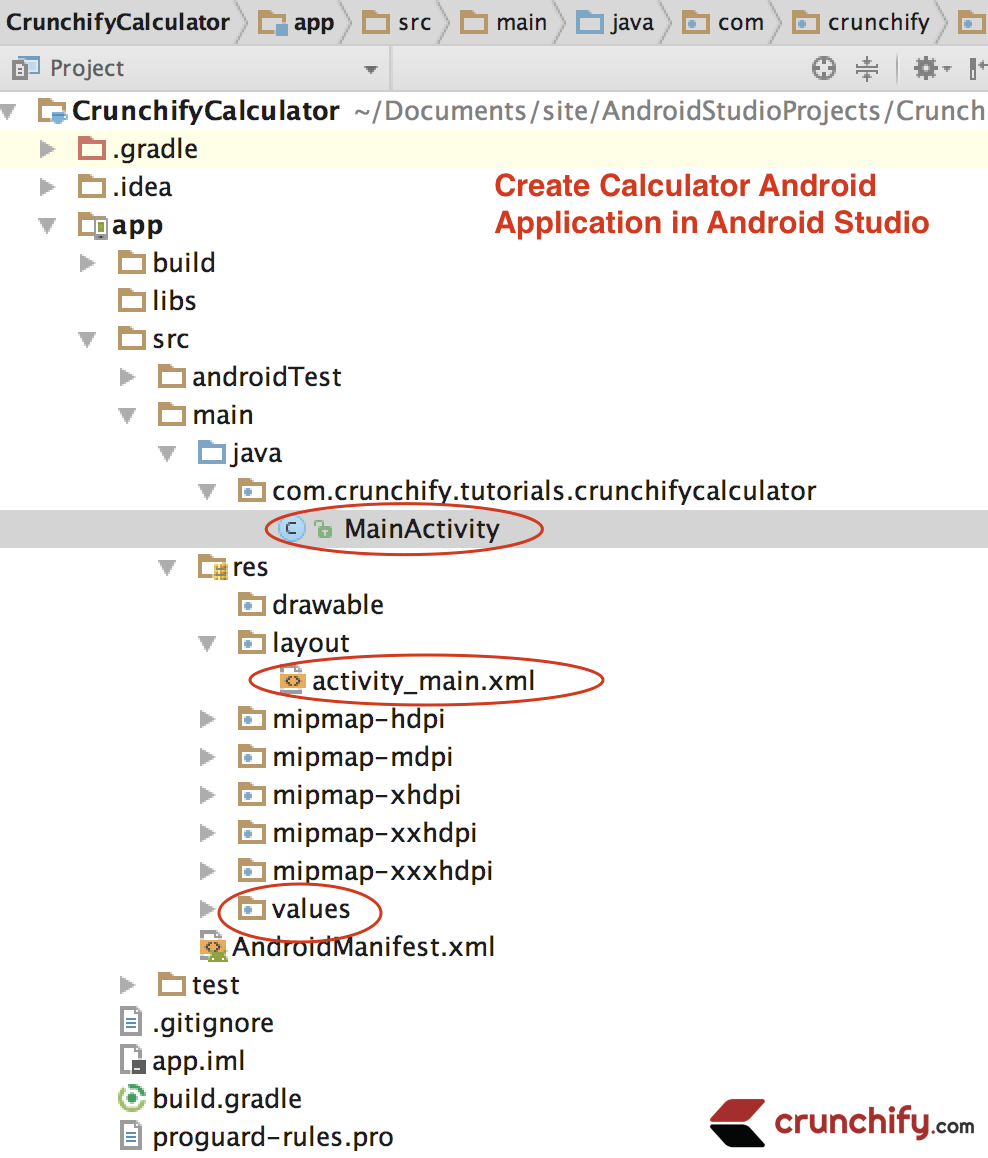
الخطوة 5
- الآن علينا إضافة كود Java الخاص بنا في ملف MainActivity.java الخاص بنا.
- لذا افتح ملف
MainActivity.javaمن الجانب الأيسر من IDE (app -> java -> com.crunchify.tutorials.crunchifycalculator -> MainActivity.java)
يمكنك العثور على شرح للسطر المميز أسفل الكود.
|
1 2 3 4 5 6 7 8 9 10 11 12 13 14 15 16 17 18 19 20 21 22 23 24 25 26 27 28 29 30 31 32 33 34 35 36 37 38 39 40 41 42 43 44 45 46 47 48 49 50 51 52 53 54 55 56 57 58 59 60 61 62 63 64 65 66 67 68 69 70 71 72 73 74 75 76 77 78 79 80 81 82 83 84 85 86 87 88 89 90 91 92 93 94 95 96 97 98 99 100 101 102 103 104 105 106 107 108 109 110 111 112 113 114 115 116 117 118 119 120 121 122 123 124 125 126 127 128 129 130 131 132 133 134 135 136 137 138 139 140 141 142 143 144 145 146 147 148 149 150 151 152 153 154 155 156 157 158 159 160 161 162 163 164 165 166 167 168 169 170 171 172 173 174 175 176 177 178 179 180 181 182 183 184 185 186 187 188 189 190 191 192 193 194 195 196 197 |
package com . crunchify . tutorials . crunchifycalculator ; import android . os . Bundle ; import android . support . v7 . app . AppCompatActivity ; import android . view . View ; import android . widget . Button ; import android . widget . EditText ; public class MainActivity extends AppCompatActivity { Button button0 , button1 , button2 , button3 , button4 , button5 , button6 , button7 , button8 , button9 , buttonAdd , buttonSub , buttonDivision , buttonMul , button10 , buttonC , buttonEqual ; EditText crunchifyEditText ; float mValueOne , mValueTwo ; boolean crunchifyAddition , mSubtract , crunchifyMultiplication , crunchifyDivision ; @ Override protected void onCreate ( Bundle savedInstanceState ) { super . onCreate ( savedInstanceState ) ; setContentView ( R . layout . activity_main ) ; button0 = ( Button ) findViewById ( R . id . button0 ) ; button1 = ( Button ) findViewById ( R . id . button1 ) ; button2 = ( Button ) findViewById ( R . id . button2 ) ; button3 = ( Button ) findViewById ( R . id . button3 ) ; button4 = ( Button ) findViewById ( R . id . button4 ) ; button5 = ( Button ) findViewById ( R . id . button5 ) ; button6 = ( Button ) findViewById ( R . id . button6 ) ; button7 = ( Button ) findViewById ( R . id . button7 ) ; button8 = ( Button ) findViewById ( R . id . button8 ) ; button9 = ( Button ) findViewById ( R . id . button9 ) ; button10 = ( Button ) findViewById ( R . id . button10 ) ; buttonAdd = ( Button ) findViewById ( R . id . buttonadd ) ; buttonSub = ( Button ) findViewById ( R . id . buttonsub ) ; buttonMul = ( Button ) findViewById ( R . id . buttonmul ) ; buttonDivision = ( Button ) findViewById ( R . id . buttondiv ) ; buttonC = ( Button ) findViewById ( R . id . buttonC ) ; buttonEqual = ( Button ) findViewById ( R . id . buttoneql ) ; crunchifyEditText = ( EditText ) findViewById ( R . id . edt1 ) ; button1 . setOnClickListener ( new View . OnClickListener ( ) { @ Override public void onClick ( View v ) { crunchifyEditText . setText ( crunchifyEditText . getText ( ) + "1" ) ; } } ) ; button2 . setOnClickListener ( new View . OnClickListener ( ) { @ Override public void onClick ( View v ) { crunchifyEditText . setText ( crunchifyEditText . getText ( ) + "2" ) ; } } ) ; button3 . setOnClickListener ( new View . OnClickListener ( ) { @ Override public void onClick ( View v ) { crunchifyEditText . setText ( crunchifyEditText . getText ( ) + "3" ) ; } } ) ; button4 . setOnClickListener ( new View . OnClickListener ( ) { @ Override public void onClick ( View v ) { crunchifyEditText . setText ( crunchifyEditText . getText ( ) + "4" ) ; } } ) ; button5 . setOnClickListener ( new View . OnClickListener ( ) { @ Override public void onClick ( View v ) { crunchifyEditText . setText ( crunchifyEditText . getText ( ) + "5" ) ; } } ) ; button6 . setOnClickListener ( new View . OnClickListener ( ) { @ Override public void onClick ( View v ) { crunchifyEditText . setText ( crunchifyEditText . getText ( ) + "6" ) ; } } ) ; button7 . setOnClickListener ( new View . OnClickListener ( ) { @ Override public void onClick ( View v ) { crunchifyEditText . setText ( crunchifyEditText . getText ( ) + "7" ) ; } } ) ; button8 . setOnClickListener ( new View . OnClickListener ( ) { @ Override public void onClick ( View v ) { crunchifyEditText . setText ( crunchifyEditText . getText ( ) + "8" ) ; } } ) ; button9 . setOnClickListener ( new View . OnClickListener ( ) { @ Override public void onClick ( View v ) { crunchifyEditText . setText ( crunchifyEditText . getText ( ) + "9" ) ; } } ) ; button0 . setOnClickListener ( new View . OnClickListener ( ) { @ Override public void onClick ( View v ) { crunchifyEditText . setText ( crunchifyEditText . getText ( ) + "0" ) ; } } ) ; buttonAdd . setOnClickListener ( new View . OnClickListener ( ) { @ Override public void onClick ( View v ) { if ( crunchifyEditText == null ) { crunchifyEditText . setText ( "" ) ; } else { mValueOne = Float . parseFloat ( crunchifyEditText . getText ( ) + "" ) ; crunchifyAddition = true ; crunchifyEditText . setText ( null ) ; } } } ) ; buttonSub . setOnClickListener ( new View . OnClickListener ( ) { @ Override public void onClick ( View v ) { mValueOne = Float . parseFloat ( crunchifyEditText . getText ( ) + "" ) ; mSubtract = true ; crunchifyEditText . setText ( null ) ; } } ) ; buttonMul . setOnClickListener ( new View . OnClickListener ( ) { @ Override public void onClick ( View v ) { mValueOne = Float . parseFloat ( crunchifyEditText . getText ( ) + "" ) ; crunchifyMultiplication = true ; crunchifyEditText . setText ( null ) ; } } ) ; buttonDivision . setOnClickListener ( new View . OnClickListener ( ) { @ Override public void onClick ( View v ) { mValueOne = Float . parseFloat ( crunchifyEditText . getText ( ) + "" ) ; crunchifyDivision = true ; crunchifyEditText . setText ( null ) ; } } ) ; buttonEqual . setOnClickListener ( new View . OnClickListener ( ) { @ Override public void onClick ( View v ) { mValueTwo = Float . parseFloat ( crunchifyEditText . getText ( ) + "" ) ; if ( crunchifyAddition == true ) { crunchifyEditText . setText ( mValueOne + mValueTwo + "" ) ; crunchifyAddition = false ; } if ( mSubtract == true ) { crunchifyEditText . setText ( mValueOne - mValueTwo + "" ) ; mSubtract = false ; } if ( crunchifyMultiplication == true ) { crunchifyEditText . setText ( mValueOne * mValueTwo + "" ) ; crunchifyMultiplication = false ; } if ( crunchifyDivision == true ) { crunchifyEditText . setText ( mValueOne / mValueTwo + "" ) ; crunchifyDivision = false ; } } } ) ; buttonC . setOnClickListener ( new View . OnClickListener ( ) { @ Override public void onClick ( View v ) { crunchifyEditText . setText ( "" ) ; } } ) ; button10 . setOnClickListener ( new View . OnClickListener ( ) { @ Override public void onClick ( View v ) { crunchifyEditText . setText ( crunchifyEditText . getText ( ) + "." ) ; } } ) ; } } |
هنا لدينا 1 EditText. يحدد نوع المحتوى.
دعونا نفهم الكود أكثر قليلاً.

- السطر 11-14: هنا أنشأنا مرجع الأزرار و EditText.
- السطر 16: هنا أنشأنا متغيرين عائمين لـ value1 و value2.
- السطر 21: نتجاوز طريقة onCreate () وهي طريقة فئة النشاط.
- السطر 45-50: قمنا بتعيين onClickListener على Button1. إذا نقرنا على Button1 ، فسيتم عرض EditText.
- لقد طبقنا نفس المنطق لكل زر.
- السطر 115 - 127: هنا قمنا بتعيين مستمع النقرات على زر "إضافة".
- هنا نضع الشرط كما يلي ، إذا كان EditText هو Null ، فسنقوم بتعيين EditText كقيمة فارغة. عدا ذلك ، نضيف القيمتين اللتين تم النقر عليهما قبل النقر فوق زر الإضافة وبعد النقر فوق زر الإضافة.
- قمنا أيضًا بتعيين القيمة المنطقية
crunchifyAdditionعلى True. يمثل هذا صحيحًا أنه تم النقر فوق زر الإضافة وسيتم استخدامه عندما يقوم المستخدم بالنقر فوق الزر "=". - نطبق نفس المنطق للأزرار الأخرى أيضًا مثل buttonSub و ButtonMul و buttonDivision.
- السطر 156 - 183: هنا قمنا بتعيين clickListener على الزر "=". هنا نضع شرطًا مثل إذا نقر المستخدم فوق الزر "إضافة" ، يتم تعيين قيمة
crunchifyAddition"True" على مستمع النقر فوق الزر "إضافة". - وفقًا لذلك ، سيتم تنفيذ الإجراء المقابل بالنسبة للنقر فوق الزر.
|
1 2 3 4 |
if ( crunchifyAddition == true ) { crunchifyEditText . setText ( mValueOne + mValueTwo + "" ) ; crunchifyAddition = false ; } |
إذا تم النقر فوق الزر "إضافة" قبل الزر "=" ، فسيتم تنفيذ إضافة إجراء كما ترى أعلاه.
- بعد الإجراء الذي تم تنفيذه ، قمنا بتعيين قيمة
crunchifyAdditionعلى false ، حتى نتمكن من تنفيذ Add action مرة أخرى.
يوجد أدناه ملف التخطيط ، للمساعدة في تصميم الواجهة الأمامية للآلة الحاسبة:
|
1 2 3 4 5 6 7 8 9 10 11 12 13 14 15 16 17 18 19 20 21 22 23 24 25 26 27 28 29 30 31 32 33 34 35 36 37 38 39 40 41 42 43 44 45 46 47 48 49 50 51 52 53 54 55 56 57 58 59 60 61 62 63 64 65 66 67 68 69 70 71 72 73 74 75 76 77 78 79 80 81 82 83 84 85 86 87 88 89 90 91 92 93 94 95 96 97 98 99 100 101 102 103 104 105 106 107 108 109 110 111 112 113 114 115 116 117 118 119 120 121 122 123 124 125 126 127 128 129 130 131 132 133 134 135 136 137 138 139 140 141 142 143 144 145 146 147 148 149 150 151 152 153 154 155 156 157 158 159 160 161 162 163 164 165 166 167 168 169 170 171 172 173 174 175 176 177 178 179 180 181 182 183 184 185 186 187 188 189 190 191 192 193 |
<? xml version = "1.0" encoding = "utf-8" ?> < RelativeLayout xmlns : android = "http://schemas.android.com/apk/res/android" xmlns : tools = "http://schemas.android.com/tools" android : id = "@+id/relative1" android : layout_width = "match_parent" android : layout_height = "match_parent" tools : context = ".MainActivity" > < EditText android : id = "@+id/edt1" android : layout_width = "match_parent" android : layout_height = "wrap_content" / > < Button android : id = "@+id/button1" style = "?android:attr/buttonStyleSmall" android : layout_width = "wrap_content" android : layout_height = "wrap_content" android : layout_alignEnd = "@+id/button4" android : layout_alignRight = "@+id/button4" android : layout_below = "@+id/edt1" android : layout_marginTop = "94dp" android : text = "1" / > < Button android : id = "@+id/button2" style = "?android:attr/buttonStyleSmall" android : layout_width = "wrap_content" android : layout_height = "wrap_content" android : layout_alignTop = "@+id/button1" android : layout_toLeftOf = "@+id/button3" android : layout_toStartOf = "@+id/button3" android : text = "2" / > < Button android : id = "@+id/button3" style = "?android:attr/buttonStyleSmall" android : layout_width = "wrap_content" android : layout_height = "wrap_content" android : layout_alignTop = "@+id/button2" android : layout_centerHorizontal = "true" android : text = "3" / > < Button android : id = "@+id/button4" style = "?android:attr/buttonStyleSmall" android : layout_width = "wrap_content" android : layout_height = "wrap_content" android : layout_below = "@+id/button1" android : layout_toLeftOf = "@+id/button2" android : text = "4" / > < Button android : id = "@+id/button5" style = "?android:attr/buttonStyleSmall" android : layout_width = "wrap_content" android : layout_height = "wrap_content" android : layout_alignBottom = "@+id/button4" android : layout_alignLeft = "@+id/button2" android : layout_alignStart = "@+id/button2" android : text = "5" / > < Button android : id = "@+id/button6" style = "?android:attr/buttonStyleSmall" android : layout_width = "wrap_content" android : layout_height = "wrap_content" android : layout_alignLeft = "@+id/button3" android : layout_alignStart = "@+id/button3" android : layout_below = "@+id/button3" android : text = "6" / > < Button android : id = "@+id/button7" style = "?android:attr/buttonStyleSmall" android : layout_width = "wrap_content" android : layout_height = "wrap_content" android : layout_below = "@+id/button4" android : layout_toLeftOf = "@+id/button2" android : text = "7" / > < Button android : id = "@+id/button8" style = "?android:attr/buttonStyleSmall" android : layout_width = "wrap_content" android : layout_height = "wrap_content" android : layout_alignLeft = "@+id/button5" android : layout_alignStart = "@+id/button5" android : layout_below = "@+id/button5" android : text = "8" / > < Button android : id = "@+id/button9" style = "?android:attr/buttonStyleSmall" android : layout_width = "wrap_content" android : layout_height = "wrap_content" android : layout_alignLeft = "@+id/button6" android : layout_alignStart = "@+id/button6" android : layout_below = "@+id/button6" android : text = "9" / > < Button android : id = "@+id/buttonadd" style = "?android:attr/buttonStyleSmall" android : layout_width = "wrap_content" android : layout_height = "wrap_content" android : layout_alignEnd = "@+id/edt1" android : layout_alignRight = "@+id/edt1" android : layout_alignTop = "@+id/button3" android : layout_marginLeft = "46dp" android : layout_marginStart = "46dp" android : layout_toRightOf = "@+id/button3" android : text = "+" / > < Button android : id = "@+id/buttonsub" style = "?android:attr/buttonStyleSmall" android : layout_width = "wrap_content" android : layout_height = "wrap_content" android : layout_alignEnd = "@+id/buttonadd" android : layout_alignLeft = "@+id/buttonadd" android : layout_alignRight = "@+id/buttonadd" android : layout_alignStart = "@+id/buttonadd" android : layout_below = "@+id/buttonadd" android : text = "-" / > < Button android : id = "@+id/buttonmul" style = "?android:attr/buttonStyleSmall" android : layout_width = "wrap_content" android : layout_height = "wrap_content" android : layout_alignLeft = "@+id/buttonsub" android : layout_alignParentEnd = "true" android : layout_alignParentRight = "true" android : layout_alignStart = "@+id/buttonsub" android : layout_below = "@+id/buttonsub" android : text = "*" / > < Button android : id = "@+id/button10" style = "?android:attr/buttonStyleSmall" android : layout_width = "wrap_content" android : layout_height = "wrap_content" android : layout_below = "@+id/button7" android : layout_toLeftOf = "@+id/button2" android : text = "." / > < Button android : id = "@+id/button0" style = "?android:attr/buttonStyleSmall" android : layout_width = "wrap_content" android : layout_height = "wrap_content" android : layout_alignLeft = "@+id/button8" android : layout_alignStart = "@+id/button8" android : layout_below = "@+id/button8" android : text = "0" / > < Button android : id = "@+id/buttonC" style = "?android:attr/buttonStyleSmall" android : layout_width = "wrap_content" android : layout_height = "wrap_content" android : layout_alignLeft = "@+id/button9" android : layout_alignStart = "@+id/button9" android : layout_below = "@+id/button9" android : text = "C" / > < Button android : id = "@+id/buttondiv" style = "?android:attr/buttonStyleSmall" android : layout_width = "wrap_content" android : layout_height = "wrap_content" android : layout_alignEnd = "@+id/buttonmul" android : layout_alignLeft = "@+id/buttonmul" android : layout_alignRight = "@+id/buttonmul" android : layout_alignStart = "@+id/buttonmul" android : layout_below = "@+id/buttonmul" android : text = "/" / > < Button android : id = "@+id/buttoneql" android : layout_width = "wrap_content" android : layout_height = "wrap_content" android : layout_alignEnd = "@+id/buttondiv" android : layout_alignLeft = "@+id/button10" android : layout_alignRight = "@+id/buttondiv" android : layout_alignStart = "@+id/button10" android : layout_below = "@+id/button0" android : layout_marginTop = "37dp" android : text = "=" / > < / RelativeLayout > |
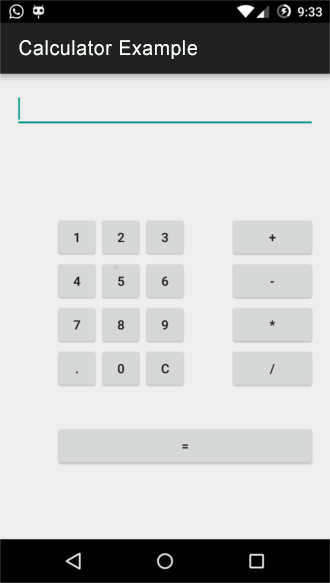
الآن ، كل الأشياء يجب أن تعمل بشكل جيد ونحن جاهزون لتشغيل تطبيق android الخاص بنا. لتشغيل تطبيقنا ، استخدمت هاتفي المحمول ، يمكنك استخدام المحاكي أو جهازك.
تشغيل تطبيقنا الحاسبة لنظام Android
- انقر فوق مدير جهاز Android. بعد تحديد جهازك المخصص في نافذة
Android device manager، انقر فوقSTART. - انقر فوق زر التشغيل.
- اختر جهازك أو المحاكي وانقر فوق موافق.
- يمكنك الآن مشاهدة تطبيق android الآلة الحاسبة قيد التشغيل مثل لقطة الشاشة هذه.
تهانينا!! إذا اتبعت جميع الخطوات ووصلت إلى هذه النقطة ، فهذا يعني أنك اتبعت جميع الخطوات بشكل صحيح وأن تطبيق الآلة الحاسبة يعمل بنظام Android ويعمل بشكل جيد.
