如何在沒有插件的情況下將 Google 自定義搜索引擎 (CSE) 包含到 WordPress 網站(兩種不同的方法)
已發表: 2016-03-16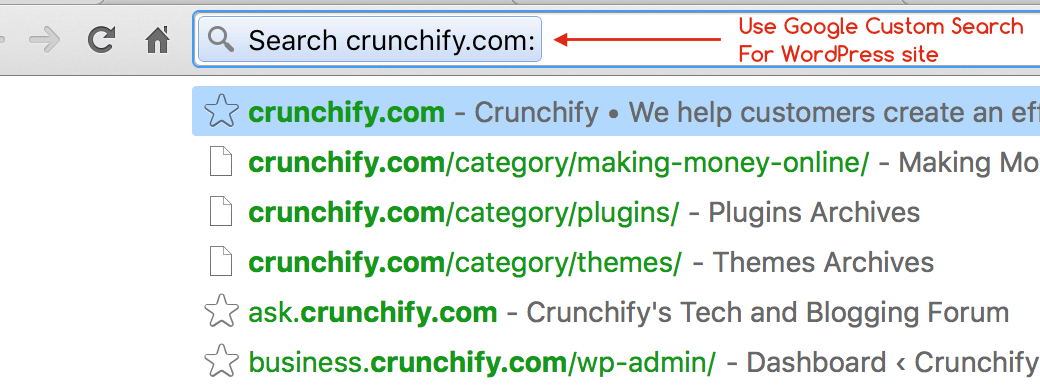
搜索功能的意義以及為什麼我們應該在 WordPress 上使用 Google 自定義搜索?
谷歌還是必應? 毫無疑問。 谷歌是全球最好的搜索引擎和搜索先驅。 您沒有理由不應該在您的 WordPress 博客上使用 Google 自定義搜索。 它也將為您的博客讀者提供最佳的搜索體驗。 在本教程中,我們將通過簡單的步驟為您的 WordPress 網站提供自定義搜索。
在 Alphabet ( https://abc.xyz ) 旗下,Google 是一家獨立的搜索公司。 那麼,這對所有消費者意味著什麼? 好吧,我相信我們不會有任何改變,除了報告結構發生了變化,而且肯定是紐約證券交易所的股票名稱。
為什麼我們需要 CSE(自定義搜索引擎)?
在站點上提供更好的搜索功能非常關鍵。 通常主頁包含少於 10 個帖子,但在大多數情況下,您的博客用戶可能僅從搜索中獲得最佳相關文章。
加上比默認 WordPress 搜索更快的搜索結果 + 有利於您網站的 SEO,因為 Google 從搜索查詢中知道此結果列表,並且不會將其添加到重複內容列表中。
您可以通過two ways配置 Google 自定義搜索:
- 來自 Google Adsense 控制台(在 Crunchify 上,我們正在使用
this approach) - 來自 Google 自定義搜索面板
Configuration Approach-1. 從 Google Adsense 控制台
第1步
- 轉到
Adsense - 點擊
My ads標籤 - 點擊
Search->Custom search engines - 點擊
New Custom Search engine
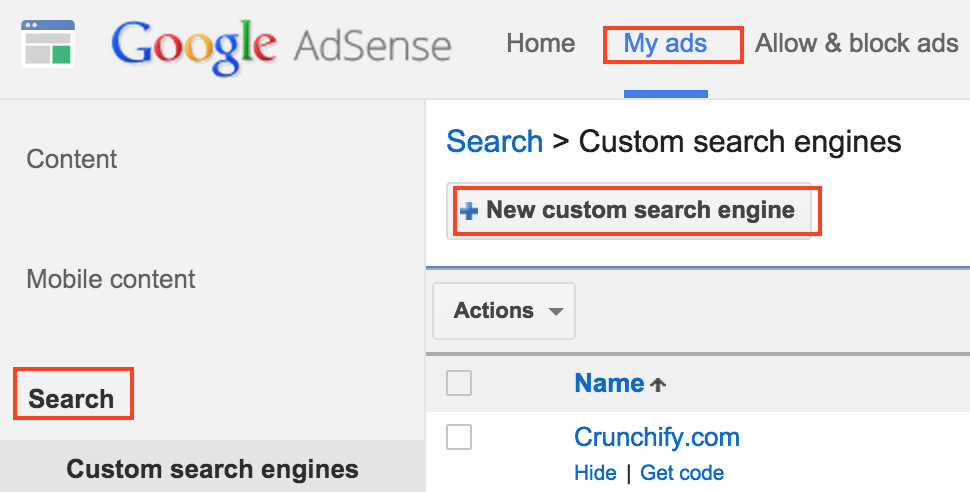
第2步
- 提供
Name。 它是自由格式文本 Only sites I select- 指定您的網站名稱
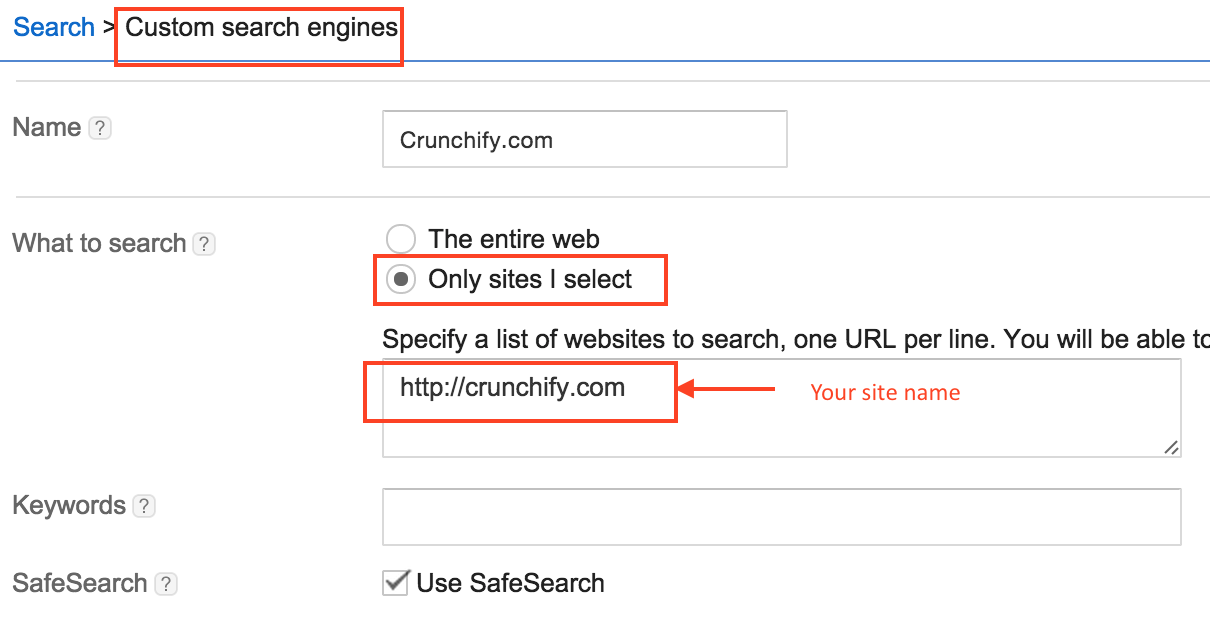
第三步
根據需要修改以下選項
- 自定義頻道
- 搜索框樣式
- 廣告 CSS 樣式
第四步
在搜索結果選項下,確保以下設置正確
- 搜索結果:
on my website - 顯示搜索結果的 URL:您博客的
search page
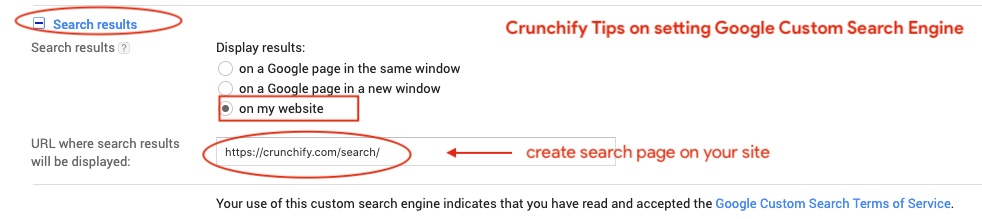
第 5 步
單擊保存並獲取兩個代碼
- 搜索
Box Code - 搜索
Result Code
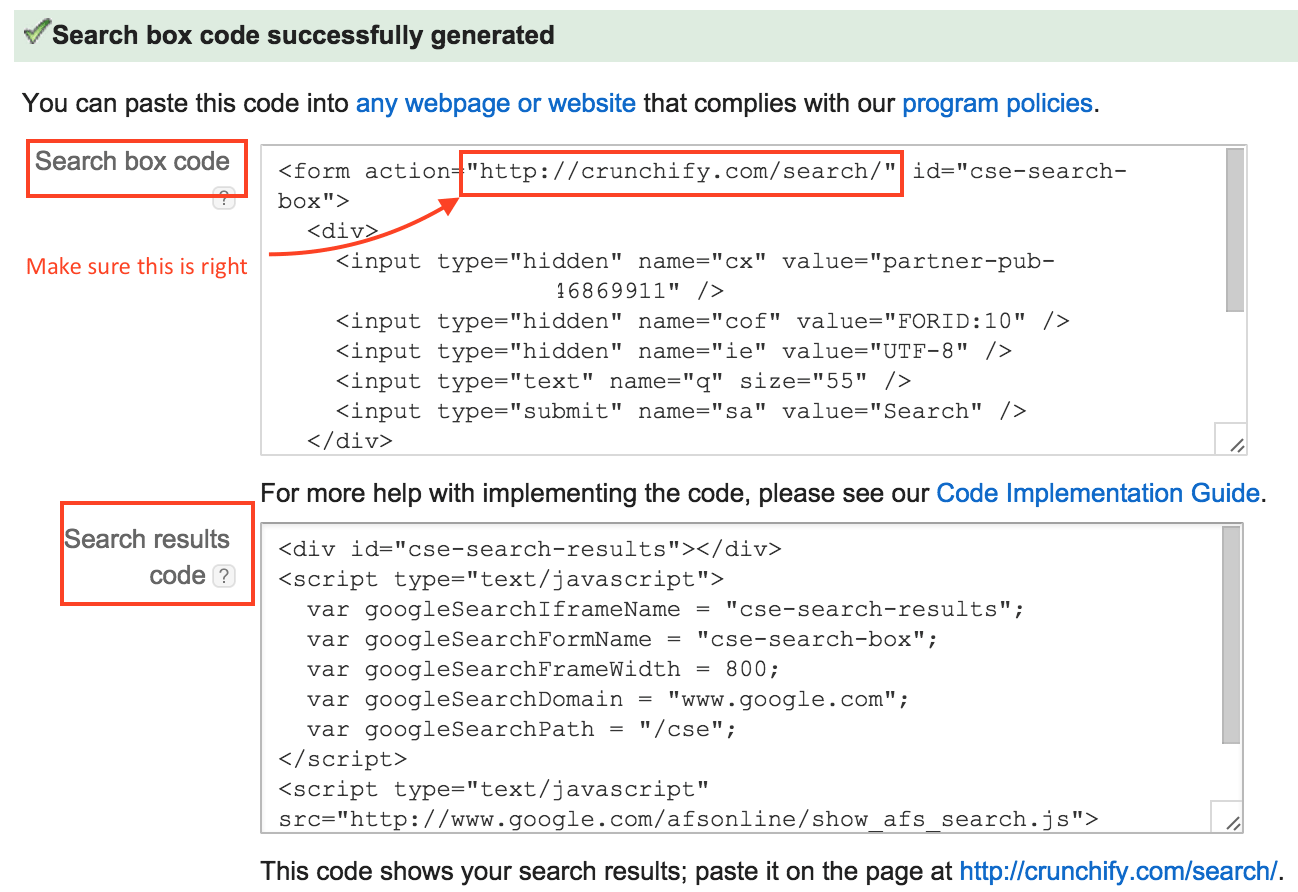
第 6 步
轉到您的站點並創建/search頁面

第 7 步
在HTML部分下粘貼search result code ,然後單擊保存。
步驟 8
轉到Appearance -> Widgets部分並粘貼search box code ,然後單擊保存。 根據需要修改搜索框 CSS。 這是我在 Crunchify 上使用的自定義 CSS。
|
1 2 3 4 5 6 7 8 9 10 11 12 13 14 15 16 17 18 19 20 21 22 |
. crunchify - search { width : 76 % ! important ; padding : 9px 6px 7px 6px ! important ; max - width : 275px ; margin : 10px 0px 0px 0px ! important ; } input [ type = "submit" ] { background - color : #dd7127; border : none ; box - shadow : none ; color : #fff; cursor : pointer ; font - family : 'Oswald' , sans - serif ; font - size : 14px ; font - weight : 400 ; letter - spacing : 1px ; padding : 6px 10px ; width : auto ; - webkit - font - smoothing : antialiased ; border - radius : 3px ; } |
你都準備好了。 嘗試搜索關鍵字,您應該會在/search頁面上看到 google 搜索結果。
Configuration Approach-2 。 來自 Google 自定義搜索面板
第1步
- 轉到 https://cse.google.com/cse/all
- 點擊
Add搜索引擎
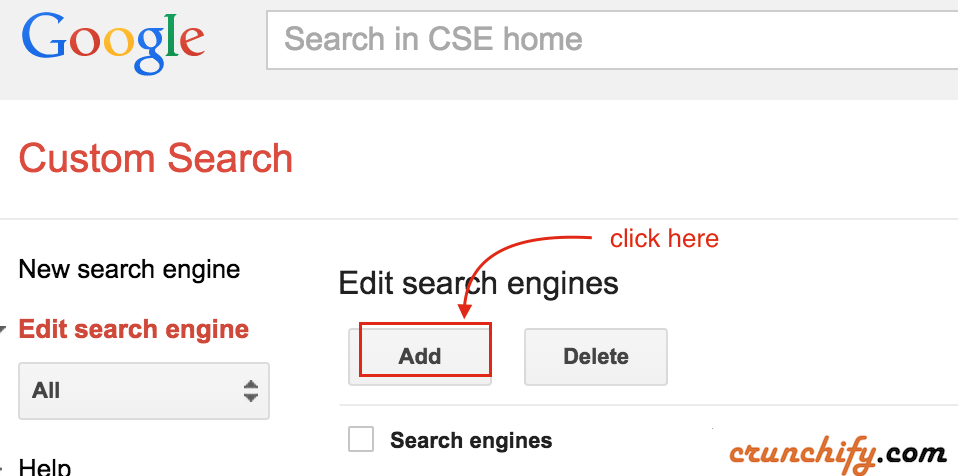
第2步
- 提供您的網站網址
- 點擊添加
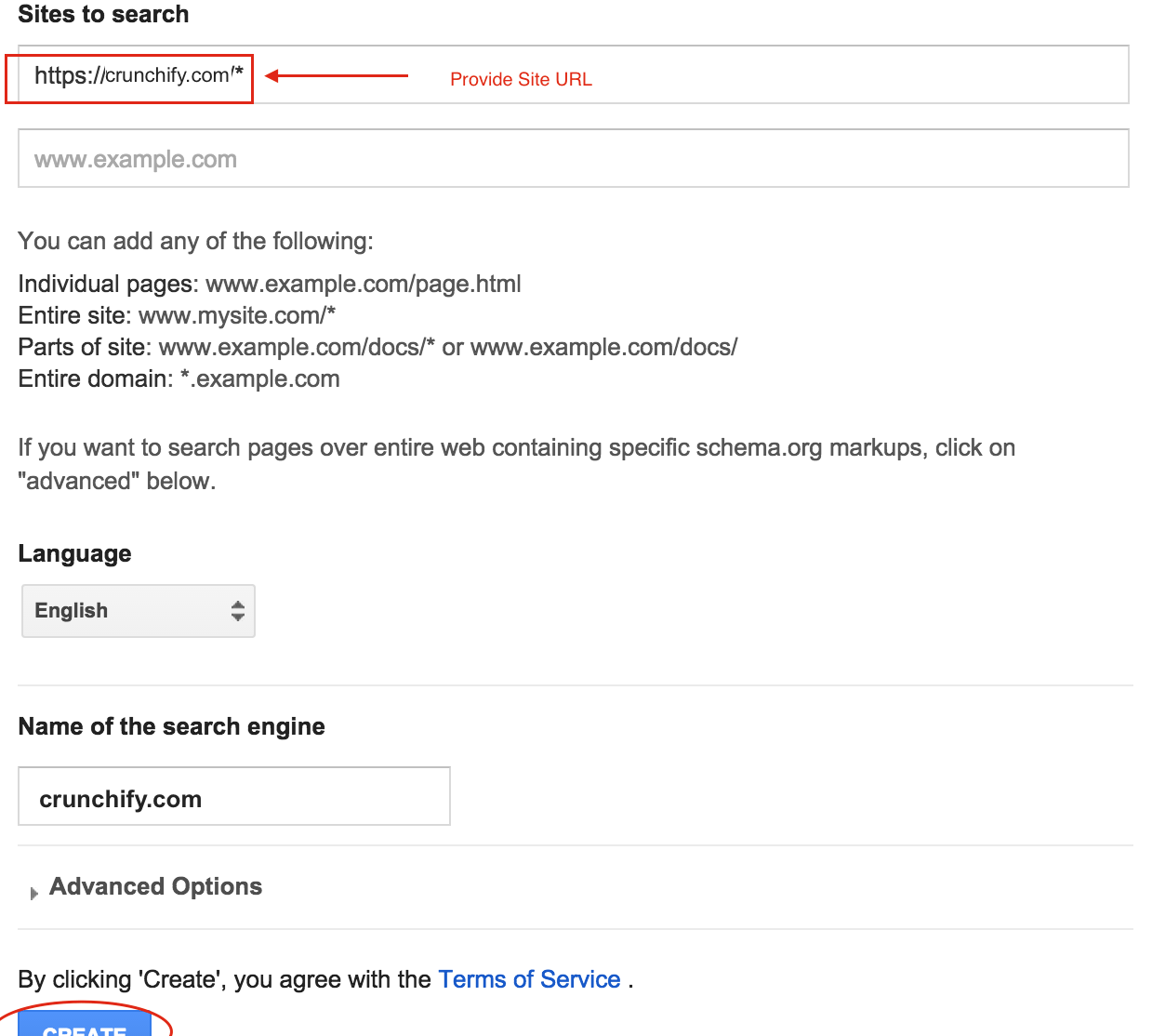
第三步
- 單擊您新創建的搜索引擎
- 轉到
Look and feel部分 - 轉到
Layout選項卡 - 選擇
Two Page - 單擊
Save and Get Code
第四步
- 獲取搜索框代碼
- 放到側邊欄
- 獲取搜索結果代碼
- 創建頁面 http://<yourblog.com>/search
- 將代碼放入此頁面
第 5 步
嘗試搜索 Google Apps 之類的關鍵字,您應該會看到這樣的結果。
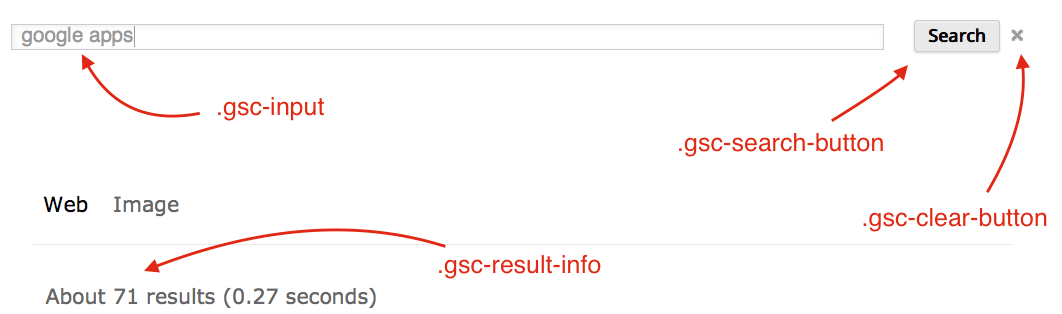
結果面板:
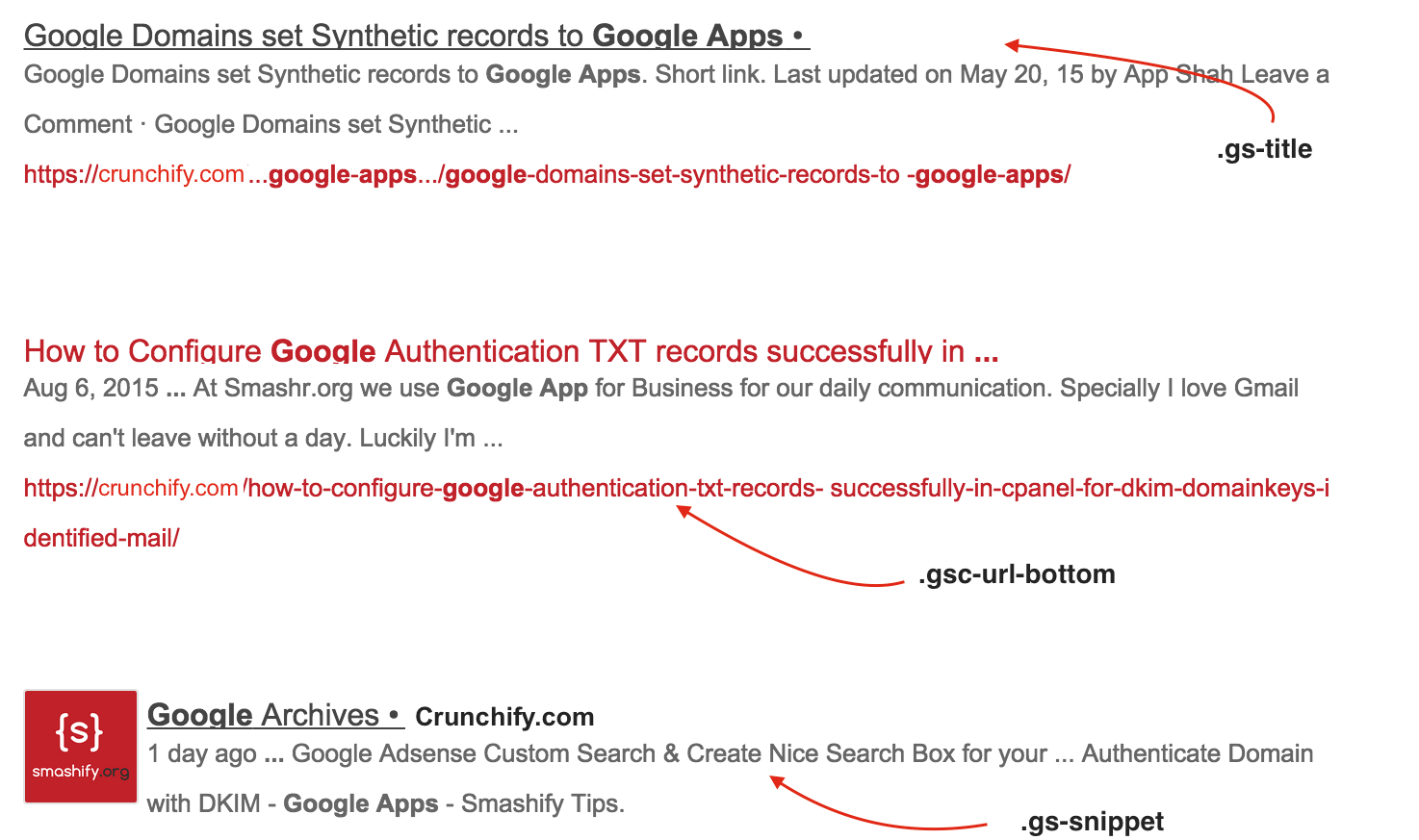
第 6 步
一段時間後在Crunchify上,我們使用以下自定義 CSS 修改了結果:
|
1 2 3 4 5 6 7 8 9 10 11 12 13 14 15 16 17 18 19 20 21 22 23 24 25 26 27 28 29 30 31 32 33 34 35 36 37 38 39 40 41 42 43 44 45 46 47 48 49 50 51 52 53 54 55 56 57 58 59 60 61 62 63 64 65 66 67 68 69 |
/* Change Search Button Code */ input . gsc - search - button { padding : 10px ! important ; height : 35px ! important ; border - color : #c12129 !important; background - color : #c12129 !important; color : #fff !important; } /* Change Search Button Hover Color */ input . gsc - search - button : hover { border - color : #444 !important; background - color : #444 !important; } /* Change Bottom Margin after each result */ . gsc - control - cse . gsc - table - result { margin - bottom : 10px ! important ; } /* Hide URL from search result */ . gsc - url - top , . gsc - url - bottom { display : none ! important ; } /* Change input field look and feel */ input . gsc - input { padding : 10px ! important ; margin - left : 0px ; background - position : right center ! important ; background - repeat : no - repeat ! important ; } /* Hide number of result count */ . gsc - result - info { display : none ; } . gs - webResult : hover { background - color : #eee; } /* Change mouse hover result background change */ . gsc - cursor - page { font - size : 1.1em ; padding : 3px 7px ; border : 2px solid #eee; background - color : #eee !important; } /* Change search result heading font size change */ . gsc - result . gs - title { height : 2.0em ! important ; font - size : 16px ! important ; } . gs - result . gs - snippet { line - height : 19px ! important ; } /* Remove Clear cross image and CSS adjustment - below 3 CSS prop changes */ div . gsc - clear - button { display : none ! important ; } td . gsc - clear - button { width : 0px ! important ; } td . gsc - input { padding - right : 1px ! important ; } |

現在讓我們看看這兩個查詢:
Approach-1 :
-
search/?cx=
Approach-2 :
- https://crunchify.com/search/?q =Google%
search/?q(這不起作用,因為我們有 .htaccess 規則)
正如你在上面看到的——兩種方法都有different query parameters 。
接下來是什麼?
請確保更新 Google 的附加鏈接搜索框的JSON-LD Schema網址。
驗證 WordPress 附加鏈接搜索框 JSON-LD Schema.org 標記 URL
